Instead of manually creating your posts, you can import them into Publer's Bulk Uploader using a CSV file.

You can import any kind of post (status update, link, photo, multi-photo post, album and video) depending on the columns that are filled in. Speaking of the columns, the CSV file you're uploading needs to have 6 columns:
- The date you want your post to be published at (optional). The preferred time format is yyy/mm/dd hh:mm (24 hour military time), but other formats should work too.
- The message / caption / description of the post. This column is required if your post is a status update.
- An external URL if you want your post to be a link. This column takes precedence over the 4th column.
- The direct link to an image on the Internet, the link to a video on the Internet (including YouTube, Facebook etc) or even several links to images on the Internet separated by comma.
- The Title of your new Album or Video if your post is any of these two (optional).
- The label of your post. Used if/when AutoScheduling in Bulk (optional).
Keep in mind that your CSV file must have the column names (Date, Message, Link, Media URLs, Title, Label) otherwise it won't work. To make it easier for you, we have a created a Template with only the column names. You can simply download the Template, fill it with your posts using Excel (without changing/removing the column names) and upload it back to Publer.
If you don't like Excel, you can also use Google Docs. Take a look at this working example. Simply make a copy of the Google Spreadsheet (File -> Make a copy). Fill in your posts (without chaging/removing the column names) and save it as a CSV (File -> Download As -> Comma-separated values).
Importing Posts with multiple photos
In the Media URLs column you can add direct links of up to 50 external images on the internet. The links need to be separated by a comma as shown below. Keep in mind that photos to Albums other than the Timeline photos / the Wall will be posted without any specific order.

The message column is used also for captions. To specify captions for your photos, separate your captions in the message field with a double pipe || as shown below.
Keep in mind that the "first" caption is reserved for the description of your post / album. If you don't need a description, but need captions, type
|| First caption || Second Caption
The description will be left blank (notice the trailing || in the front).
Some Info
Your logo (if any) will be automatically added to each photo, video and link thumbnail. To learn more about Watermarking, click here.
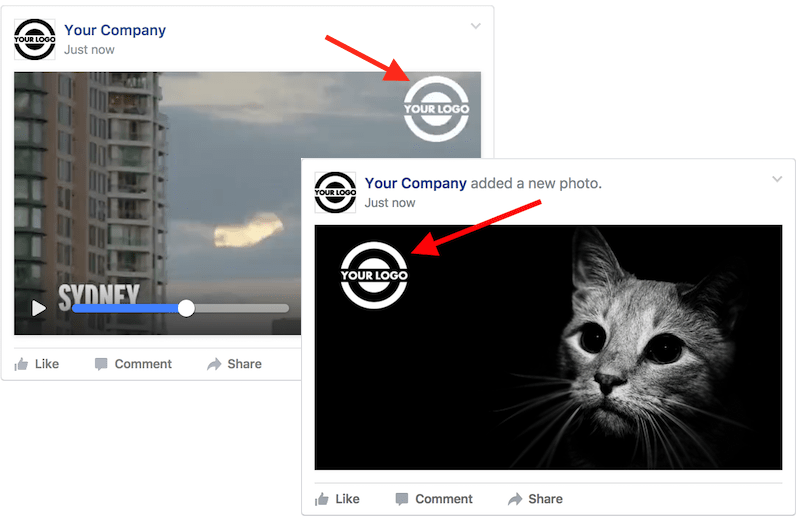
You can select a different Album other than the "default" one for each uploaded photo or even create new Albums as shown below.
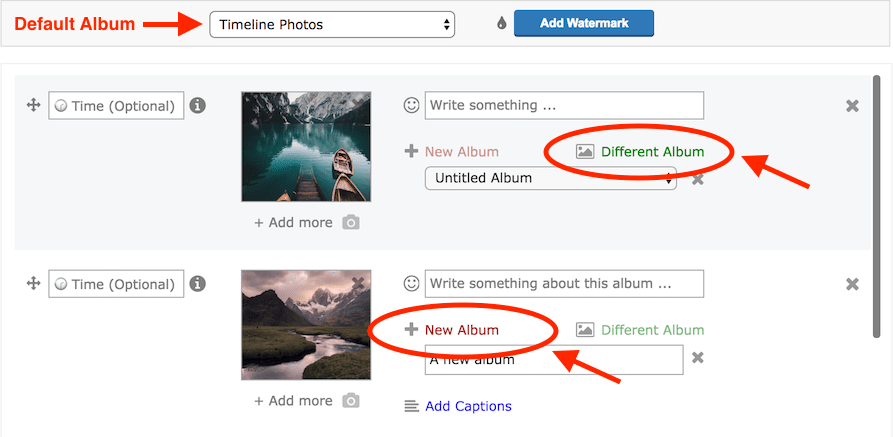
This Superpower comes with both paid versions of Publer (Argentum and Aurum), but you can still try it for FREE up to 5 times. Keep in mind that ONLY Publer Aurum supports Multi-Photo posts, Albums and Videos.
With Publer Argentum you can still (auto) schedule in bulk up to 500 individual photos as well as import and schedule links from RSS feeds and Trains.