After being accepted to the LinkedIn Marketing Partners program, we're working on joining Pinterest Marketing Partners (a requirement in order for us to officially support Pinterest accounts).
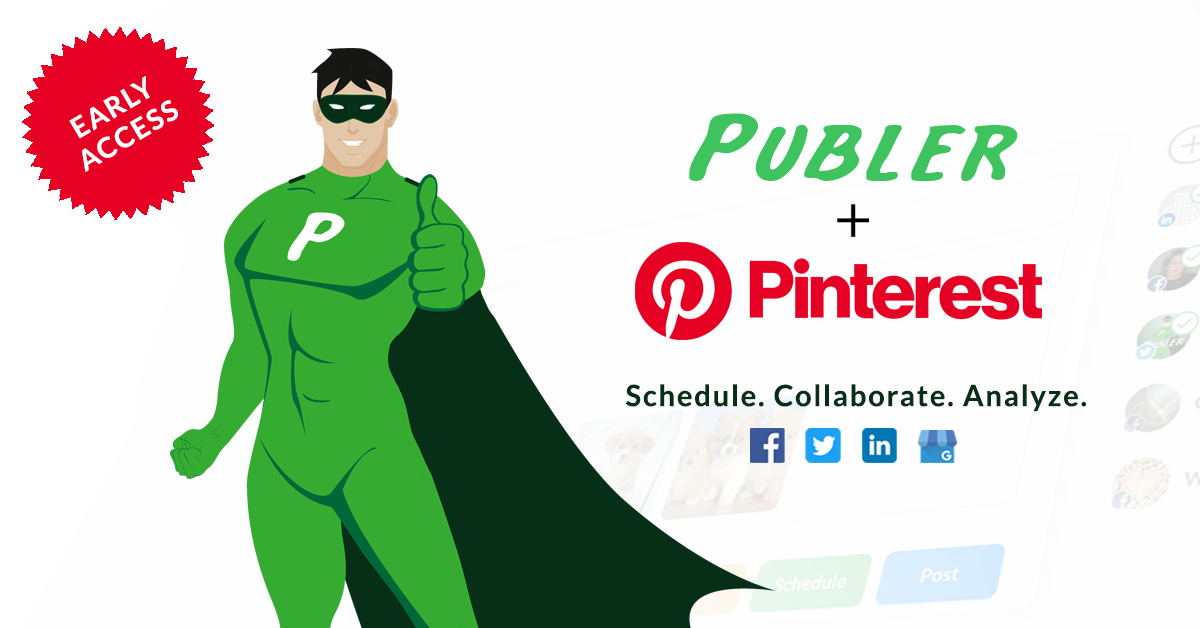
While we wait for Pinterest to review our partnership application, there's a limited number of spots for those that want to try out the integration before everyone else.
Requirements for Early Access
Since there's a limited number of spots:
- You need to be a paying customer (Publer Argentum would suffice since Pinterest does not support multi-photo posts, GIFs and videos)
- You need to follow Publer on Pinterest from all the Pinterest accounts you want to use Publer for (so that we can give you access to the integration)
- You will only be able to make 10 API calls per hour per account (an API call is saving a Pin or creating a Board via Publer)
Once you've done and read the above, simply contact us via chat, email, Facebook, Pinterest or any other communication channel so that we can give you the final green light.
How to add your Pinterest accounts to Publer
Once you've been given the green light from us, simply go to Accounts âž¡ Add Account or click here. Click on Pinterest and accept the required permissions.
This will work regardless if your Pinterest Account is a personal or business one. If you need to add both or more, simply log out from Pinterest (or switch accounts) first and then redo the steps above.
Creating your Pins
Pins require a photo, a description and a Board to go to. Just like when using Pinterest, you will also have the option add an URL that your Pin links to.
There are two ways to attach a photo. You can either use the Drag & Drop button:
Or simply paste a link. We will fetch the link thumbnail and attach it for you, while also filling the source URL field with the link you pasted.
Selecting a Board
To select a Board, or create a new one without leaving Publer, use the "Media options" button below the composer. There, you will also have the option to automatically watermark your photo with your own logo.
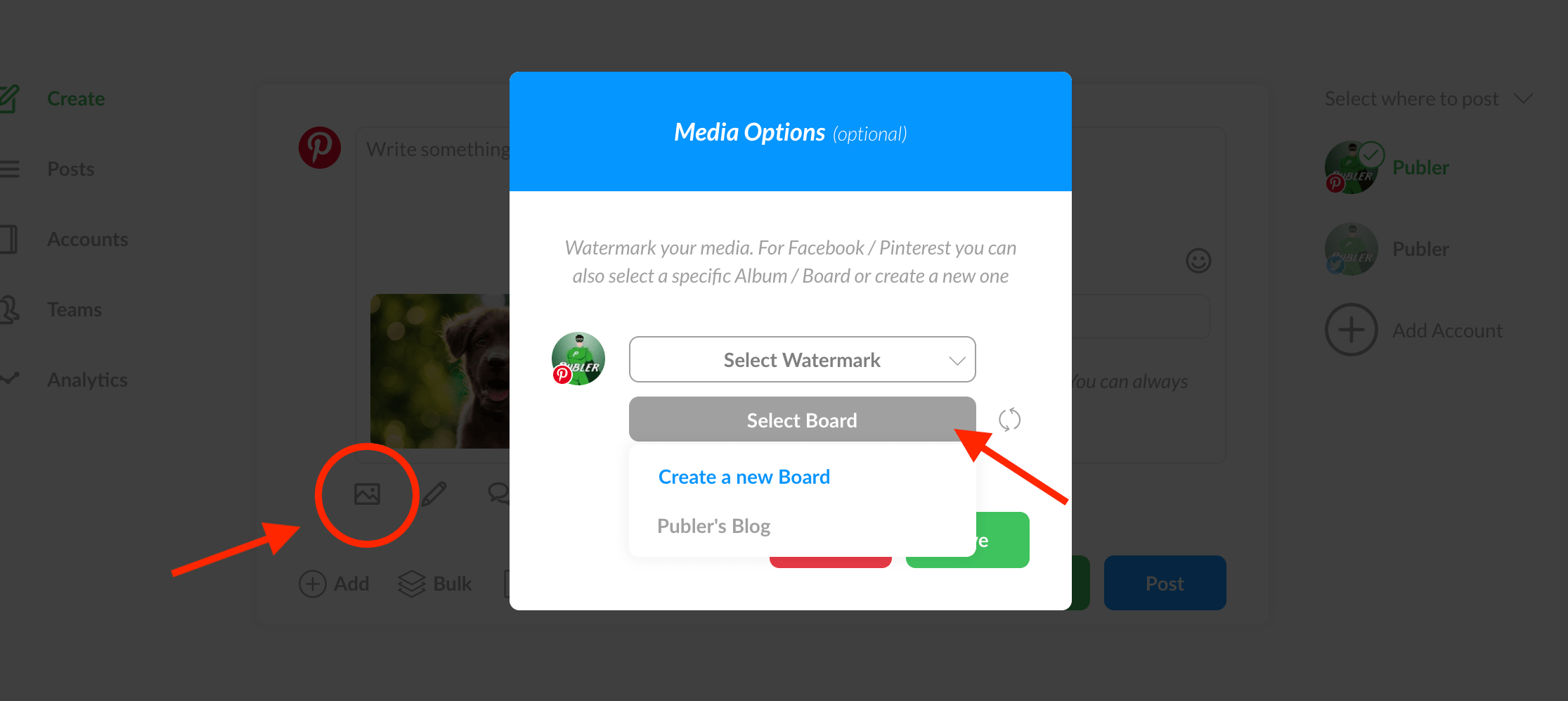
If you need to sync your Pinterest Boards with Publer, simply go to Accounts âž¡ your Pinterest Account and click "Sync Data".

If you always save Pins to a specific Board, here is also where you can select a default Board. The default board will be automatically selected for you when creating new Pins.
Scheduling your Pins
Once your Pin is good to go, you can schedule it for later using any of the 3 scheduling methods, or post it right away. You don't even have to be logged in on Pinterest.
Analytics
To see how strong your Pinterest game is, click Analytics and select any of your Pinterest accounts on the right. You will see whether your followers have grown and how your Pins have performed over time.

Currently we can only gather the number of followers you have and the number of saves & comments for each Pin saved via Publer.
Miscellaneous
Some things to keep in mind:
- Make sure you don't delete a Board you have Pins scheduled for, otherwise they will fail.
- It's not possible via the API to specify a title for your Pins.
- Automatically sharing Pins from one Pinterest account to another one is not possible. Use the Save button instead. You can always post something on a different social network, and have it automatically Pinned on Pinterest.
- Scheduling a follow up comment is not possible as Pinterest API does not support that.
- On the other hand, it's possible to automatically delete Pins after a certain amount of time you select.
- Our daily post limits also apply to Pinterest. You can view them here or here.
- Video Pins are currently not supported yet.